People write to me with all sorts of account login problems and '
I forgot the email password' is the most common. As you know, it's not possible to access the email account without the correct login details. But we are all human and, except for the lucky few, most of us are liable to forget important details.
How does this happen?I've nailed it down to two things. The first is
too much of reliance on memory cells and, the second,
uninhibited use of the "Remember Me" or equivalent feature found just below the username and password fields on most sign in forms.
Fortunately, all popular services provide subscribers with a way to regain control of the account in the event they forgot the email password. Generally, you would be able to get the login information by having it sent to an
alternate email or can reset the password by
answering one or two security questions. Let us explore these options.
I forgot my email account password - how can I get it back?
Before we move forward, I would like you to check out two things - these should iron out the email password problem for 50% of users. Firstly, are you using the correct username and password combination? Remember, both of these have to be correct. Secondly, since the password is case-sensitive, make sure the Caps Lock and the Num Lk (number lock) keys are turned off; these are toggle switches. Most, if not all, keyboards have a small indicator light for these two.
If you still
cannot login to your email account... read on.
Based on the innumerable emails I get on this issue, I can segregate the 'forgot email password' problem into the following categories - solutions and tips are provided for each.
- Lost the password of a new email account
If it's a brand new email account on a service such as Gmail, Hotmail or Yahoo, just forget about it - it will be closed by the service in sometime. Just get a new email address and, this time, remember to make a good password and take care of it well to prevent account hacking - read that article for more information. For an ISP email account, I suggest you contact the company support, identify yourself and get the login details. - Email password not working
I cite the two points I mentioned earlier on. The Caps Lock and Num Lock keys should be turned off and double check the username for which you are employing the password. - Had email account for a very long time but logged out accidently. Now I don't recall the password
Such an issue crops up when you've been using the "Remember Me" (or equivalent) feature found on most email sign in forms. I have always thought of this double edged sword. Yes, it saves time when accessing the account but since you don't need to enter the login details each time, you are likely to forget the email password. You can try resetting the password by either answering the security questions or having it sent to the alternate email address you provided at the time of sign up. - I know it's the correct password - someone's hacked into your account
If you are 100% sure that it's the correct password and still cannot access your account, there can be two scenarios. The service is either down (offline) which is unlikely but possible or someone has hacked into the account.
How did you account get hacked? Probable causes - sharing the password with others, you've been a victim of a phishing attack, the password wasn't strong enough etc. The last two are what I would put my money on.
Too many people just don't know how to make a password. They put their spouse name or something very obvious which can be guessed in a few tries. And phishing is certainly a bane of the internet. I advice never clicking on any link that was sent in an email message.
How to reset the email account password?
Companies offer different ways through which you can reset the information when you've forgotten the email account password. Having the login details or the reset instructions sent to an alternate email address that was provided at the time of creating the account is probably the easiest option. But it doesn't work for everyone. Many subscribers didn't put in an alternate email address on sign up because they were creating their first email account. Also, the alternate email address may not be functional anymore. In either case, you can still get the control of your account if you've lost the email password by answering the security questions. Yahoo!Mail, for instance, ensures that subscribers are kept abreast of the information they entered through regular prompts.
But what if you didn't use an alternate email address and don't recall the answers to the security questions? Again, the popular email services understand that some users may find themselves in this mess. The only solution is to contact the support staff. However, please remember that this is a thorny path. If it were so easy, anyone could get to your account username and password, right?
Refer the following links for further details:

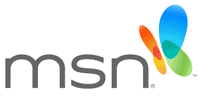 MSN is an abbreviation for "The Microsoft Network" which is a collection of web sites offering content (eg. news) and services (eg. Hotmail, Windows Live). MSN.com is one of the
MSN is an abbreviation for "The Microsoft Network" which is a collection of web sites offering content (eg. news) and services (eg. Hotmail, Windows Live). MSN.com is one of the 






